Finally, Facebook is integrating messenger and Instagram as cross-app messaging between two application. Mainly, messenger features are transferring in Instagram, following the update, Instagram messaging, also known as DM’s, getting several similar features to the messenger. Custom emoji reactions, colourful chat themes, message replies and forwarding, selfie stickers, vanish mode, and animated message effects are just a few of the features available. see reply to a specific message in Instagram
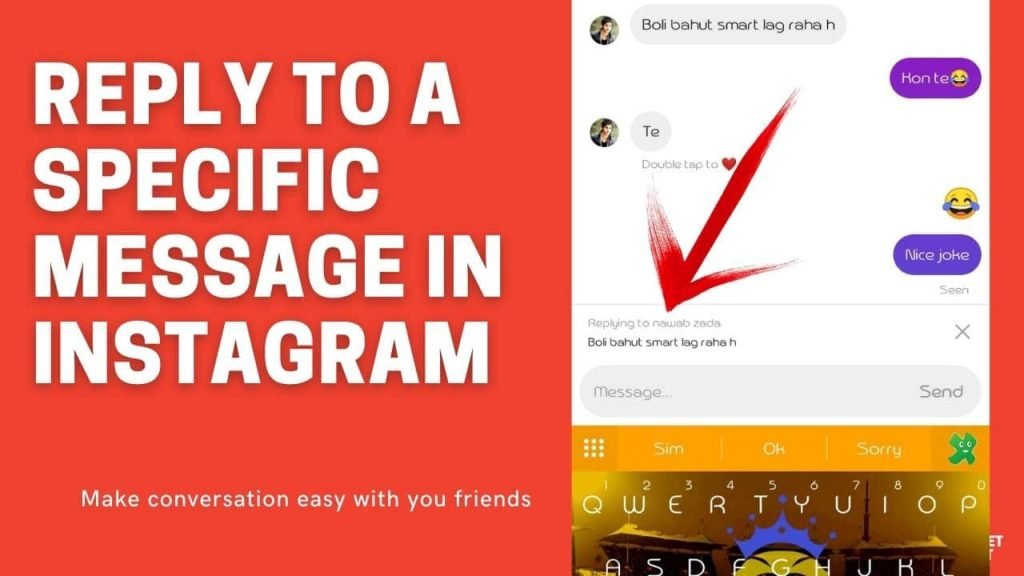
While having a conversation, it is very easy to lose context in a large group of text. You can make clarity in your replies by using the feature. here I will tell you how to reply to a specific message on Instagram
The original Message quotes and your answers when you reply to a message on Instagram DM will notify the sender of which Message you are given the reply. Specific videos, photos, voice messages, stickers, emoji, and GIFs will all reply to in addition to text messages.
Now, let’s go to the topic and see how you can reply to an individual on Instagram in 2021 on android and iOS. there are two ways to do it, one is by a swipe to answer function, and another is hold and reply option you can use both to reply to a particular message
How to reply to a particular message in Instagram DM’s
so if you want to reply to a specific message in Instagram DM’s follow these steps you will be able to do it so easily
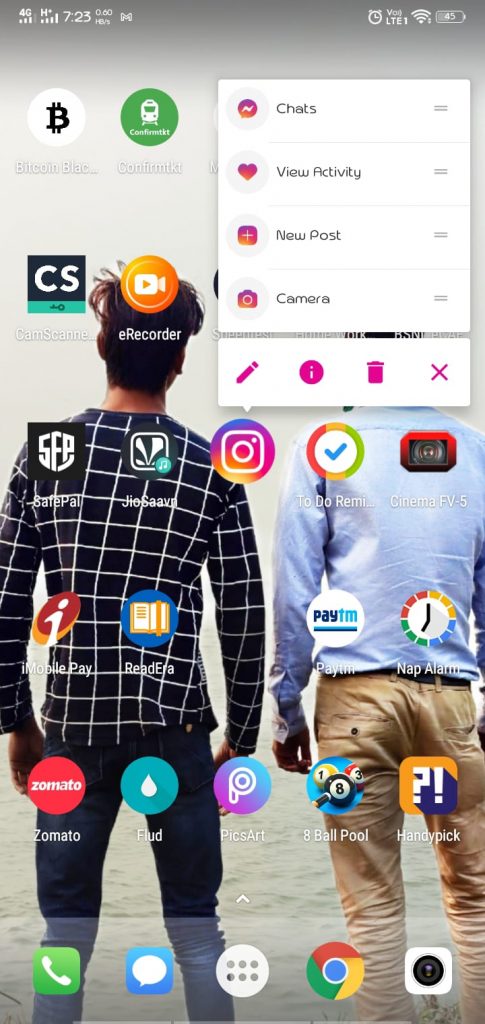
STEP 1: Open Application> Go To App Drawer and Click On Instagram
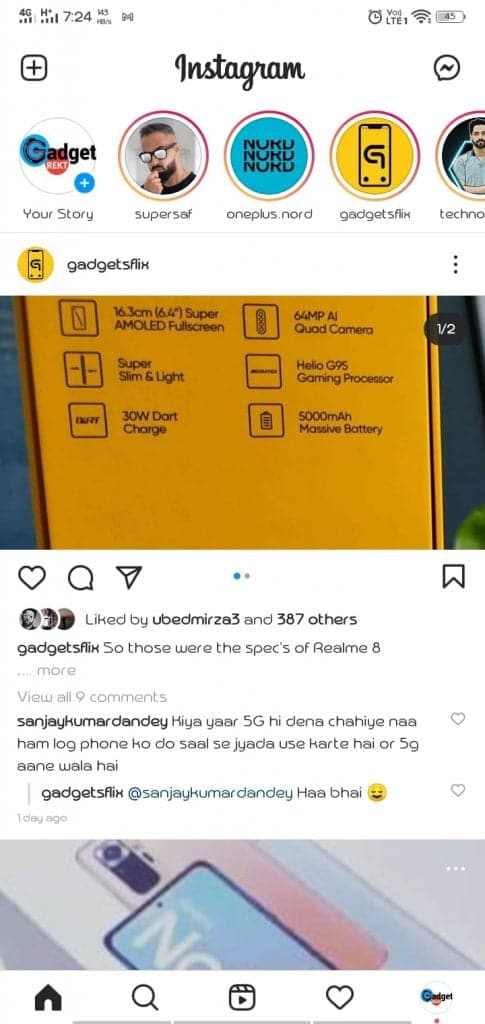
STEP 2: Open DM’s> After opening, you will see feeds on the right side there is, and DM’s option open it
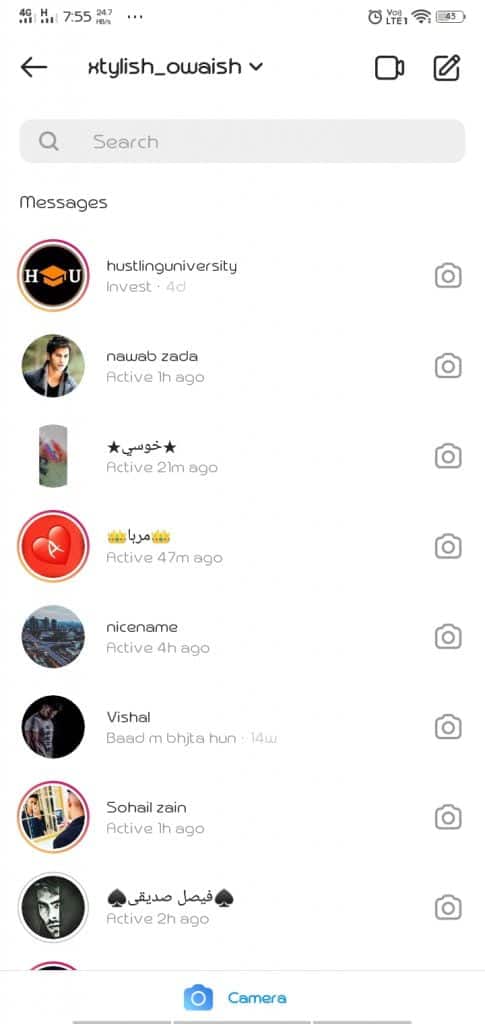
STEP 3: Choose Conversation> you will find a list of conversations; choose one of them.
STEP 4: Choose Message> Choose the Message which one you want to reply
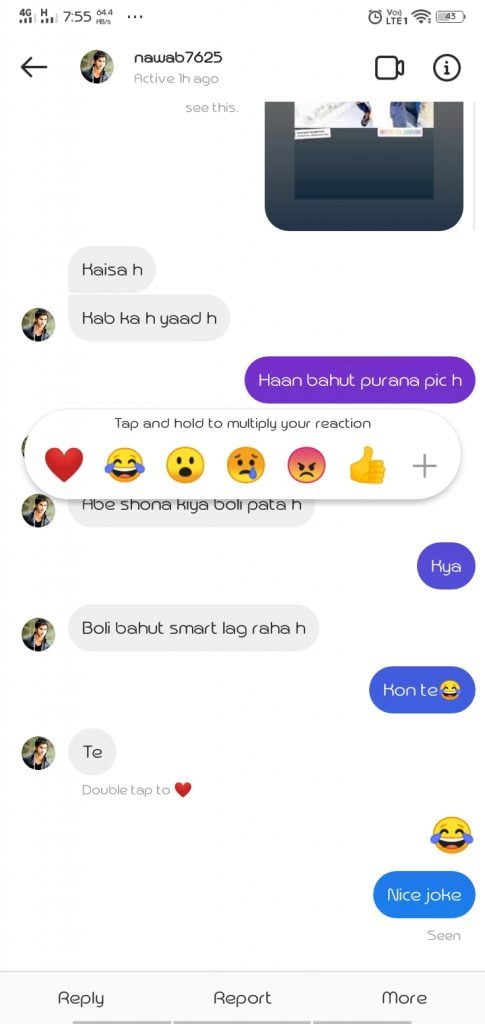
STEP 5: Hold the Message> click and hold the Message.
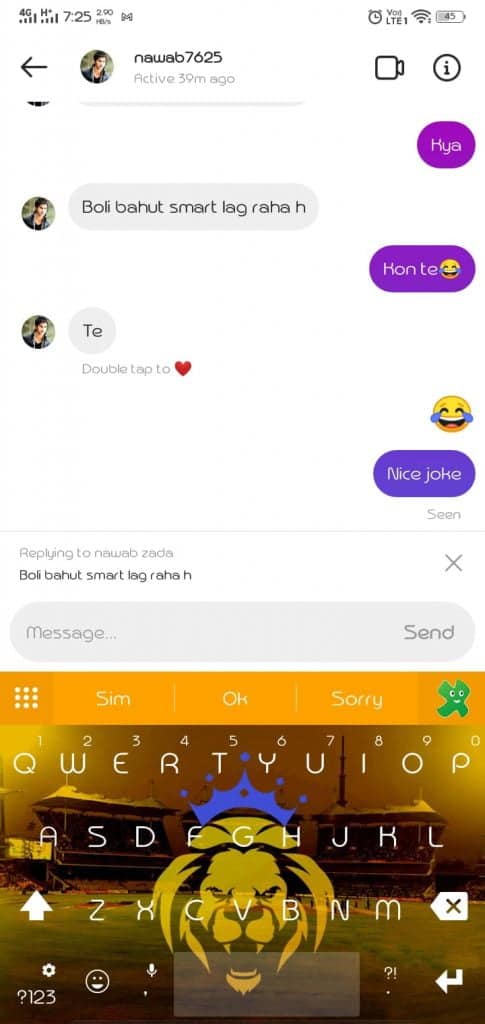
STEP 6: Tap on reply> tap on the reply button,
voila! now you can write and respond to a particular message, and on the other side person will not get confused have a look at zoom meeting password find
Method #2
if you think that method one is confusing, then you can use this one here How to reply to a specific message in Instagram via method 2
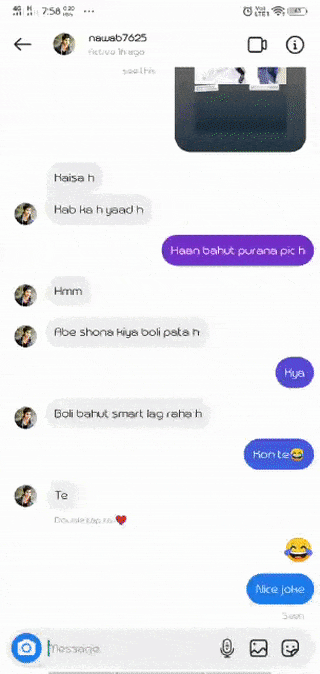
STEP 1: Open DM’s> after opening Instagram, open DM
STEP 2: Choose Conversation> Click on ConversationConversation
STEP 3: Swipe and Reply> swipe the message and write the reply
These are the two methods to reply to a particular message on Instagram DM
How to reply to an individual Instagram message from desktop
Are you a desktop-user? Then don’t worry; you can even reply to an individual Instagram message from your desktop. All you have to do is follow these easy steps for reply to a specific message in Instagram
To do so, go to instagram.com/direct/inbox or open Instagram DMs on your device. Go to a chat conversation and hover your cursor over a specific message to see what options are available. To respond, click the back arrow icon, type your Message, and hit enter.
How to get new Instagram Messenger update
If you are using an older version of Instagram, you will not reply to a specific message. All you need to do updating your Instagram; update your Instagram from the play store or app store. Make sure you’re running the most recent version of Instagram on your mobile. An “Introducing Cross-App Messaging” banner will appear at the top of your Instagram timeline until the update is available. To get Messenger functionality on Instagram DM, open the notification and tap Update. After upgrading to the new UI, the old version of Instagram will no longer be usable.
if you mistakenly closed the updating notification, then follow the steps
STEP 1: Go to Instagram Settings.
STEP 2: Tap on the “Update Messaging” option at the top.
STEP 3: Then Tap’ Update’
STEP 4: Instagram will replace the messaging icon in the top right corner of the Instagram application with the Messenger icon once messaging has been changed.
Isn’t this a great feature? More features like these are expecting in future Instagram updates, and you can connect your Facebook account to Instagram chats to receive Facebook messages directly in Instagram chats. You won’t want to open or use Facebook Messenger to talk with your Facebook friends after that!
