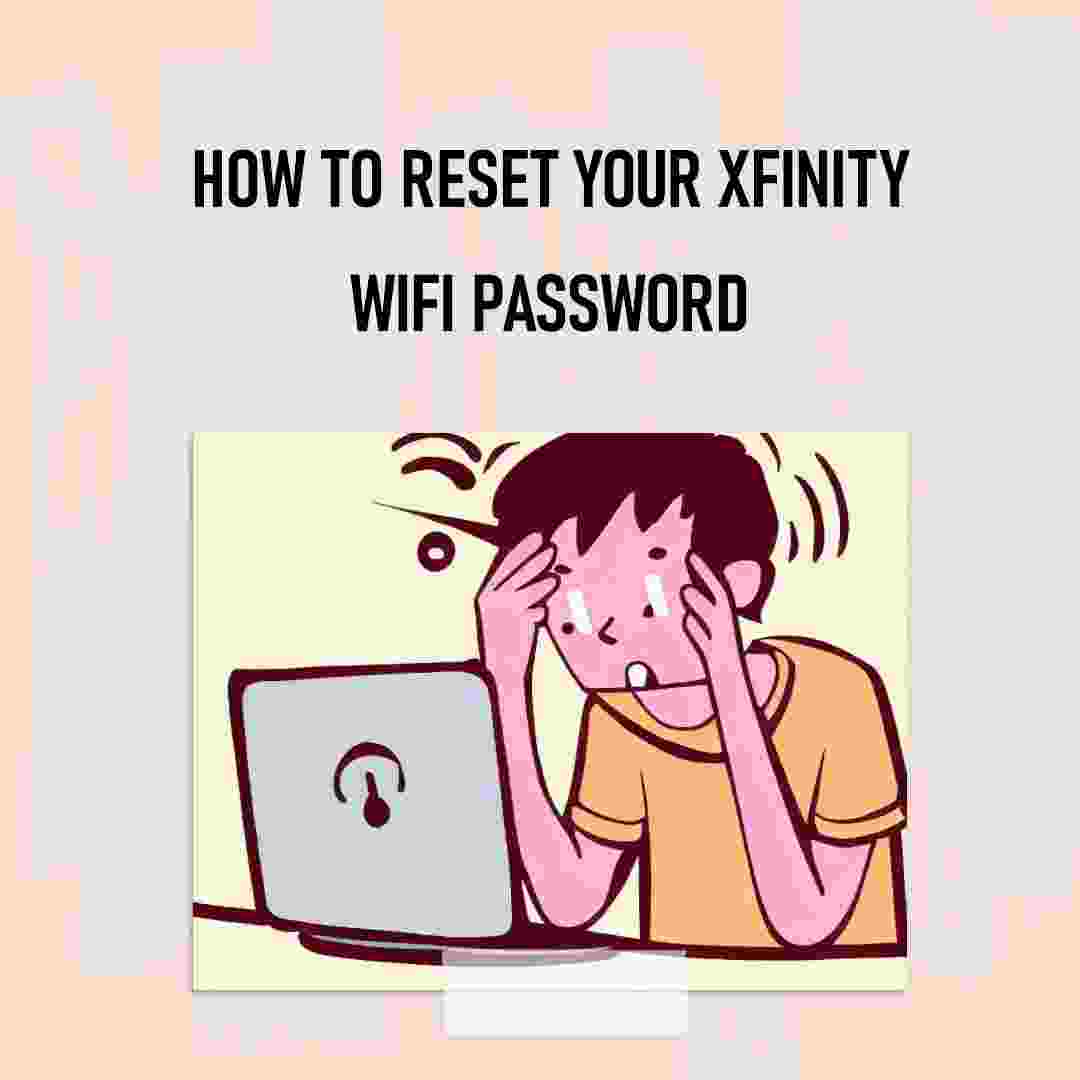Have you ever forgotten your Xfinity Wi-Fi password? It’s a common problem, but there are a few ways to recover it. In this blog post, we will show you how to recover your Xfinity Wi-Fi password if you forgot it. We will also answer some common questions and provide some tips and tricks to avoid forgetting your password again. In this article, we will try to answer your question I Forgot My Xfinity Wi-Fi Password – How to Recover It?
you can reset by holding the Reset button on the back of the gateway and using a non-metallic pointed object (toothpick) for reset but still, you can recover.
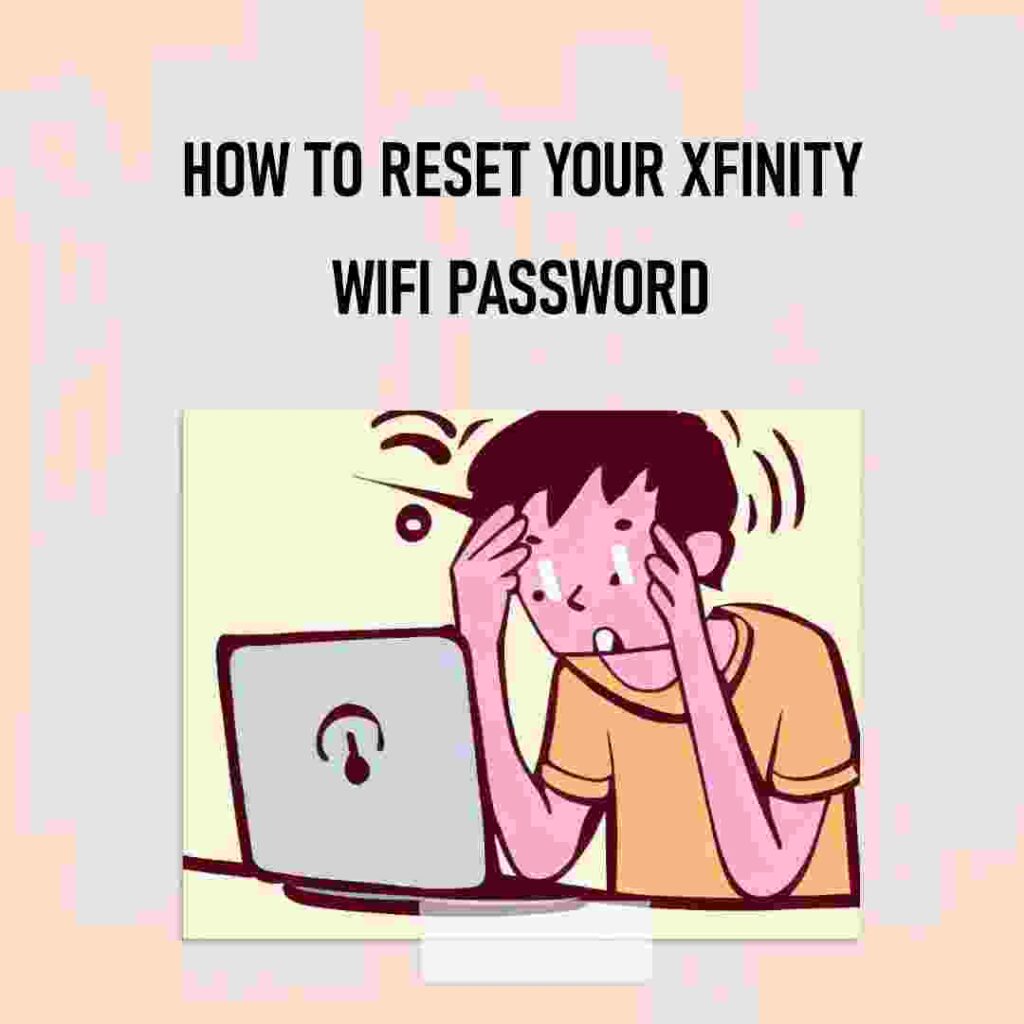
Whatever the reason, forgetting your Xfinity Wi-Fi password can be very frustrating and inconvenient. You may not be able to access the internet on your devices, such as your laptop, tablet, smartphone, or smart TV.
You may also not be able to use some of the features and services that Xfinity offers, such as Xfinity Stream, Xfinity Home, or Xfinity Voice. But don’t worry, there is a solution.
We will also answer some common questions and provide some tips and tricks to avoid forgetting your password again.
What is an Xfinity Wi-Fi Password?
An Xfinity Wi-Fi password is a secret code that allows you to connect to your Xfinity Wi-Fi network. It is also known as a network security key, a wireless key, or a passphrase. An Xfinity Wi-Fi password is usually set by you or the network administrator, and it can be changed at any time.
Why Do You Need an Xfinity Wi-Fi Password?
You need an Xfinity Wi-Fi password to access the internet through your Xfinity Wi-Fi network. Without an Xfinity Wi-Fi password, you cannot connect to your network and use its services. An Xfinity Wi-Fi password is also a security measure that prevents unauthorized users from accessing your network and stealing bandwidth, data, or information.
How to Recover Your Xfinity Wi-Fi Password If You Forgot It?
There are several ways to recover your Xfinity Wi-Fi password if you forgot it. Here are the most common methods:
- Check your router or modem. Sometimes, the network administrator or owner may write down the password and stick it somewhere near the router or modem. This could be on a piece of paper, a sticker, a label, or even on the device itself.
- Check your email or phone. Sometimes, when you set up your Xfinity account or service, you may receive an email or text message that contains your Wi-Fi name and password. This could be from Xfinity’s website, Xfinity’s app, or Xfinity’s customer service.
- Use your Xfinity username and password. If you can remember your Xfinity username and password, you may be able to sign in to your account or service and find your Wi-Fi name and password.
- Use a password recovery tool. A password recovery tool is a software program or app that can try thousands of possible passwords in a short time and find the correct one. However, this method is very difficult and dangerous, as it requires a lot of technical skills and equipment. Also, it is illegal and unethical, as it violates the network’s security and privacy. you can also read How to Get Your School’s Wi-Fi Password from Your Teacher or Friend
I hope I have answered your question I Forgot My Xfinity Wi-Fi Password – How to Recover It?
Tips for Avoiding Forgetting Your Xfinity Wi-Fi Password
- Write down your password and keep it in a safe place. This is the simplest and most effective way to avoid forgetting your password. Make sure to store your password in a secure place where it cannot be lost or stolen.
- Use a password manager. A password manager is a software application that can store your passwords securely. This way, you only have to remember one master password to access all of your other passwords. There are many different password managers available, so you can choose one that fits your needs.
- Change your password regularly. This will help to keep your password secure in case it is compromised. A good rule of thumb is to change your password every 3 to 6 months.
- Make your password strong and unique. Your password should be at least 8 characters long and include a mix of uppercase and lowercase letters, numbers, and symbols. Avoid using personal information in your password, such as your name, birthday, or address.
- Don’t share your password with anyone. Your password is personal and should not be shared with anyone, not even your family members or friends. If you need to give someone access to your network, you can create a guest password for them.
Tips and Precautions When Using Your Xfinity Wi-Fi Network
If you manage to recover your Xfinity Wi-Fi password and connect to your network, you should follow some tips and precautions to avoid any problems or issues. Here are some of them:
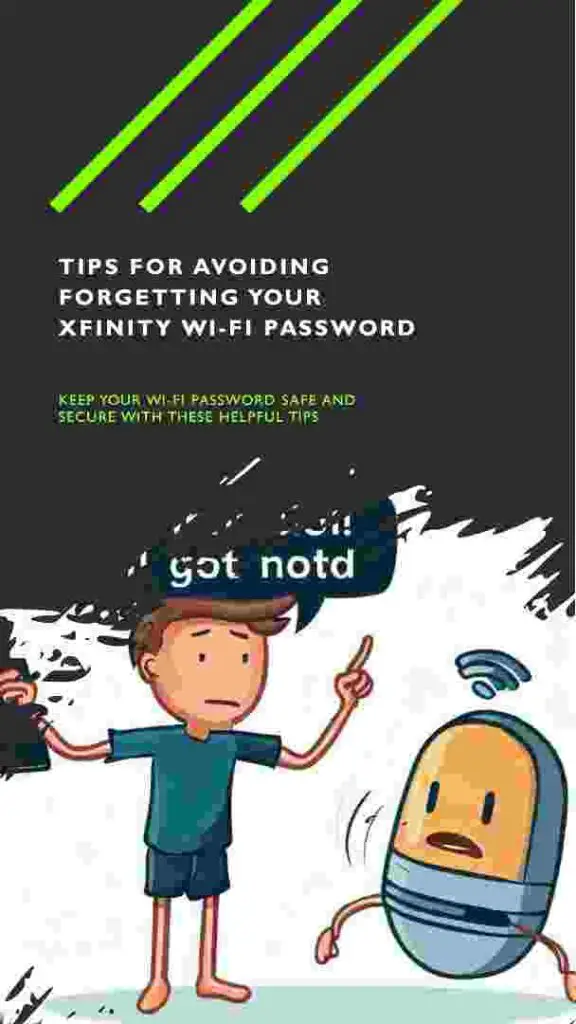
- Do not share your password with anyone who is not supposed to know it. This could compromise your network’s security and get you in trouble.
- Do not use your network for any illegal or inappropriate activities, such as downloading pirated content, accessing banned sites, or hacking other devices. This could expose you to malware, viruses, or cyberattacks, as well as legal action.
- Do not use your network for any personal or sensitive tasks, such as banking, shopping, or emailing. This could expose your data or information to hackers, spies, or thieves who may be monitoring your network.
- Do not use your network for any excessive or unnecessary purposes, such as streaming high-quality videos, playing online games, or downloading large files. This could slow down your network’s speed and performance and affect other users.
- Do not use your network for any longer than you need to. This could save battery life on your device and bandwidth on your network.
Conclusion
Recovering your Xfinity Wi-Fi password if you forgot it can be useful and convenient if you want to access the internet through your Xfinity Wi-Fi network. However, it can also be challenging and risky, depending on how you recover it and how you use it. i hope the question is resolved I Forgot My Xfinity Wi-Fi Password – How to Recover It?
Some methods to recover your Xfinity Wi-Fi password are easier and more ethical than others, while some are harder and more illegal. Some tips and precautions to follow when using your Xfinity Wi-Fi network are to respect its security and privacy, avoid any harmful or wasteful activities, and limit your usage.
We hope this article has helped you learn how to recover your Xfinity Wi-Fi password if you forgot it. Remember to be careful and responsible when using the internet at home or at work.
In addition to the tips and precautions mentioned above, here are some other things you can do to protect your Xfinity Wi-Fi network:
- Enable WPA2 encryption. WPA2 is the most secure encryption protocol available for Wi-Fi networks.
- Change your Wi-Fi password regularly. This will make it more difficult for hackers to guess your password.
- Use a firewall. A firewall can help protect your network from unauthorized access.
- Keep your router firmware up to date. Router firmware updates often include security patches that can help protect your network from vulnerabilities.
- Be careful about what devices you connect to your Wi-Fi network. Only connect devices that you trust to your network.
- Use a VPN when using public Wi-Fi. A VPN encrypts your traffic and hides your IP address, making it more difficult for hackers to track your activity.
By following these tips, you can help protect your Xfinity Wi-Fi network from unauthorized access and keep your data safe.
FAQs
Here are some frequently asked questions about recovering your Xfinity Wi-Fi password:
How do I find out what my Xfinity Wi-Fi password is?
There are several ways to find out what your Xfinity Wi-Fi password is, such as:
- Checking your router or modem for a sticker or label that has the password. This is the most common way to find your Wi-Fi password. The sticker or label will usually be located on the back or bottom of your router or modem.
- Checking your email or phone for an email or text message that has the password. When you first set up your Xfinity Wi-Fi network, Xfinity may have sent you an email or text message with your password.
- Sign in to Xfinity’s website, app, or customer service with your Xfinity username and password and view or change your Wi-Fi name and password. This is a good option if you don’t have access to your router or modem.
- Using a password recovery tool that can crack the password by trying thousands of possible combinations. This is the least recommended option, as it can be time-consuming and risky. There is also a chance that the password recovery tool will not be able to crack your password.
What happens if I forgot my Xfinity router password?
If you forgot your Xfinity router password, you may not be able to access the router’s settings and features, such as changing the Wi-Fi name and password, enabling parental controls, updating the firmware, or rebooting the router. To access your router’s settings and features, you need to know the router’s IP address, username, and password.
If you forgot your router’s IP address, you can find it by following these steps:
- Open a web browser on your computer or mobile device.
- Go to Xfinity’s website: https://www.xfinity.com/.
- Sign in to your Xfinity account with your Xfinity username and password.
- Click on the Internet tab.
- Click on the Gateway tab.
- Click on the View Device Details tab.
- The router’s IP address will be listed under the IP Address field.
If you forgot your router’s username and password, you can try using the default ones that came with your router. The default username is usually admin and the default password is usually password. However, if you changed them and can’t remember them, you may need to reset your router to factory settings. To do this:
- Locate the reset button on the back or bottom of your router. It is usually a small hole or a recessed button that you need to press with a paperclip or a pin.
- Press and hold the reset button for about 15 seconds or until the lights on your router change.
- Wait for your router to reboot and restore its factory settings.
- Use the default username and password to access your router’s settings and features.
How can I protect my Xfinity Wi-Fi network?
In addition to the tips mentioned above, here are some other things you can do to protect your Xfinity Wi-Fi network:
- Enable WPA2 encryption. WPA2 is the most secure encryption protocol available for Wi-Fi networks.
- Change your Wi-Fi password regularly. This will make it more difficult for hackers to guess your password.
- Use a firewall. A firewall can help protect your network from unauthorized access.
- Keep your router firmware up to date. Router firmware updates often include security patches that can help protect your network from vulnerabilities.
- Be careful about what devices you connect to your Wi-Fi network. Only connect devices that you trust to your network.
- Use a VPN when using public Wi-Fi. A VPN encrypts your traffic and hides your IP address, making it more difficult for hackers to track your activity.
By following these tips, you can help protect your Xfinity Wi-Fi network from unauthorized access and keep your data safe.