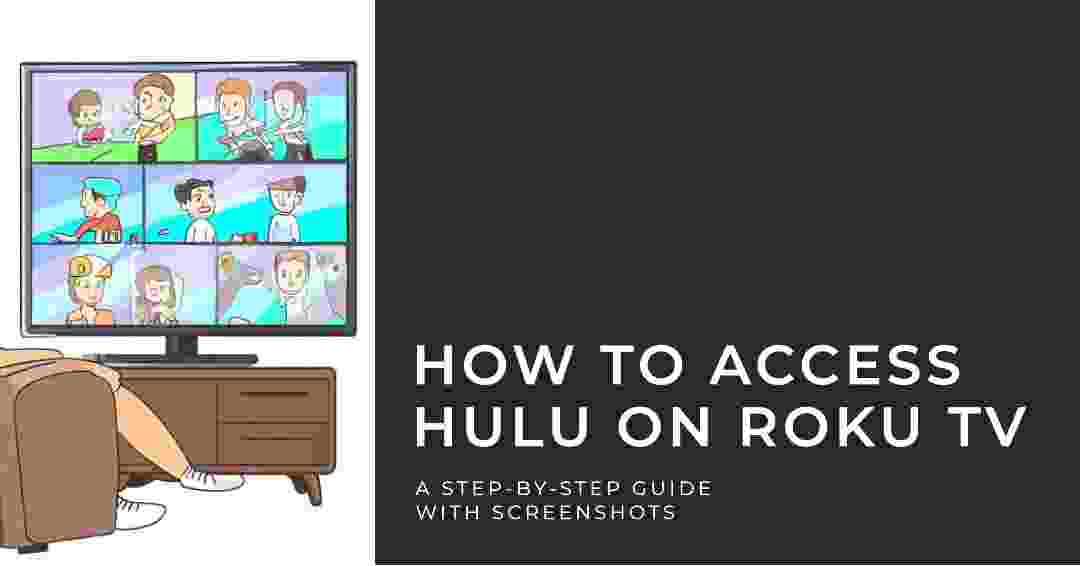Do you love watching TV shows and movies online? Do you have a Roku device that lets you stream content from various platforms? Do you want to know how to access Hulu on Roku and enjoy its vast library of entertainment?
If you answered yes to any of these questions, then this article is for you. In this article, we will show you how to access Hulu on Roku and stream your favorite shows. We will also answer some common questions and provide some tips and tricks to enhance your streaming experience.
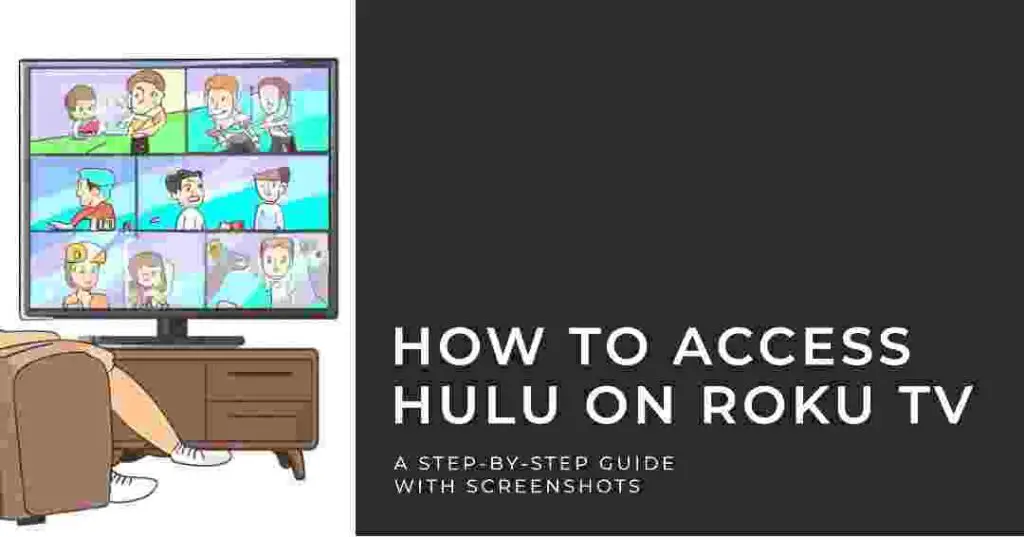
To access Hulu on Roku and stream your favorite shows, you need to have a Hulu account and a Roku account. You also need to have a compatible Roku device that supports the Hulu app.
What is Hulu?
Hulu is a popular streaming service that offers a variety of TV shows, movies, originals, live TV, and more. You can watch thousands of titles from various genres, such as comedy, drama, horror, action, romance, and more. You can also watch exclusive originals, such as The Handmaid’s Tale, The Act, Castle Rock, and more.
Hulu also offers live TV, which lets you watch over 65 channels of news, sports, entertainment, and more. You can also record up to 50 hours of live TV with a cloud DVR and watch it later. now might wondering how to access Hulu on Roku and stream your favorite shows right? don’t worry we will lead you.
Hulu has different plans and prices to suit your needs and budget. You can choose from:
- Hulu: This plan costs \$5.99 per month and lets you watch unlimited TV shows and movies from the Hulu library with ads.
- Hulu (No Ads): This plan costs \$11.99 per month and lets you watch unlimited TV shows and movies from the Hulu library without ads.
- Hulu + Live TV: This plan costs \$64.99 per month and lets you watch unlimited TV shows and movies from the Hulu library with ads, plus live TV from over 65 channels.
- Hulu (No Ads) + Live TV: This plan costs \$70.99 per month and lets you watch unlimited TV shows and movies from the Hulu library without ads, plus live TV from over 65 channels.
You can also add premium networks, such as HBO Max, Showtime, Starz, and Cinemax, to your plan for an extra fee.
What is Roku?
Roku is a device that lets you stream content from various platforms, such as Netflix, Amazon Prime Video, YouTube, Disney+, and more. You can connect your Roku device to your TV via an HDMI cable and use a remote or an app to control it.
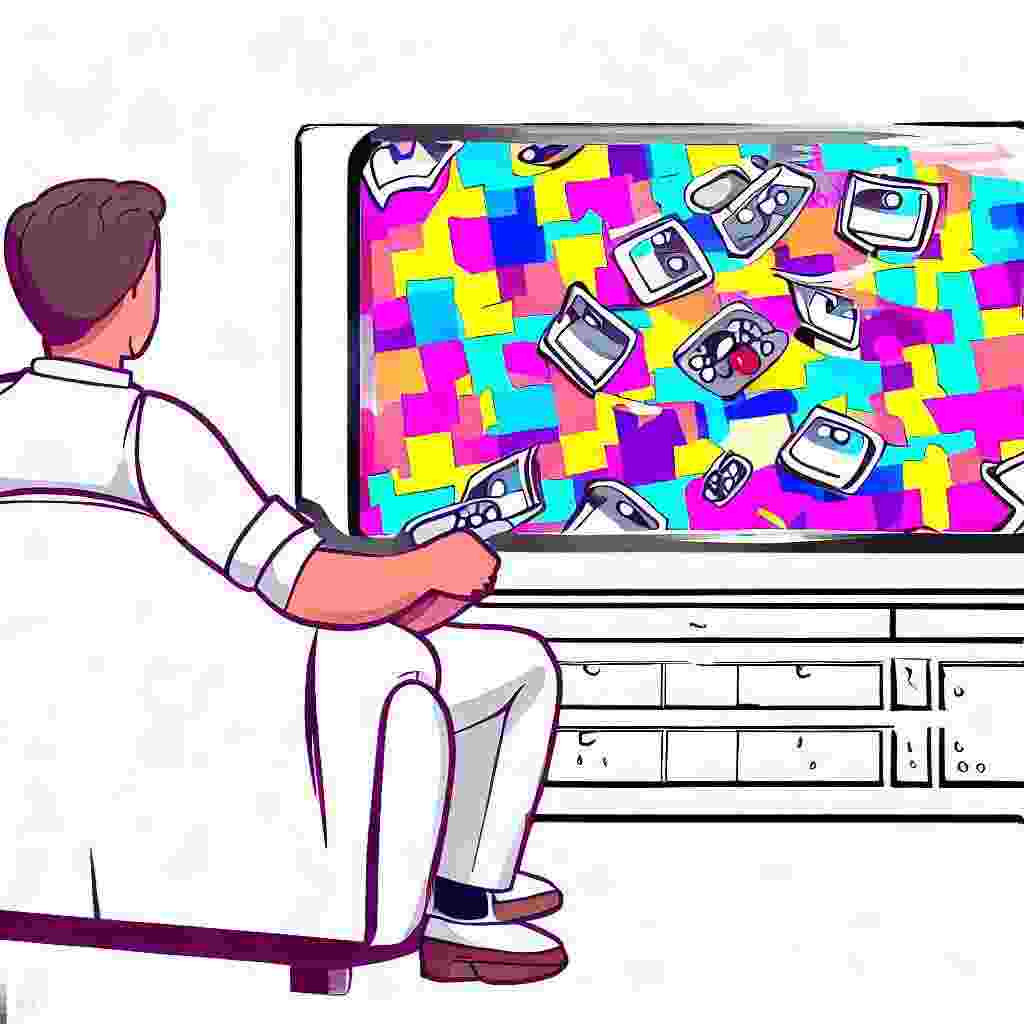
Roku has different models and prices to suit your needs and budget. You can choose from:
- Roku Express: This model costs \$29.99 and lets you stream in HD quality.
- Roku Premiere: This model costs \$39.99 and lets you stream in 4K HDR quality.
- Roku Streaming Stick+: This model costs \$49.99 and lets you stream in 4K HDR quality with a long-range wireless receiver.
- Roku Ultra: This model costs \$99.99 and lets you stream in 4K HDR quality with Dolby Vision and Dolby Atmos sound. It also has a voice remote with personal shortcuts and a headphone jack for private listening.
- Roku Streambar: This model costs \$129.99 and lets you stream in 4K HDR quality with Dolby Audio sound. It also has a built-in soundbar that enhances your TV’s audio quality.
- Roku Smart Soundbar: This model costs \$179.99 and lets you stream in 4K HDR quality with Dolby Audio sound. It also has a premium soundbar that delivers exceptional sound quality.
- Roku Ultra LT: This model costs \$79.99 and lets you stream in 4K HDR quality with Dolby Audio sound. It also has a voice remote with personal shortcuts and a headphone jack for private listening.
You can also use a Roku TV, which is a smart TV that has the Roku platform built-in. now we will look at how to access Hulu on Roku and stream your favorite shows
How to Access Hulu on Roku?
To access Hulu on Roku, you need to have a Hulu account and a Roku account. You also need to have a compatible Roku device that supports the Hulu app.
Here are the steps to access Hulu on Roku:
- Create a Hulu Account:
- If you don’t have a Hulu account yet, you need to create one first. You can do this on the Hulu website: https://www.hulu.com/.
- Once you have created a Hulu account, you will need to sign in to your account.
- Create a Roku Account
- If you don’t have a Hulu account yet, you need to create one first. You can do this on the Roku website:
https://my.roku.com/signup - Once you have created a Roku account, you will need to sign in to your account.
- If you don’t have a Hulu account yet, you need to create one first. You can do this on the Roku website:
- Connect Your Roku Device to Your TV and Wi-Fi:
- If you haven’t connected your Roku device to your TV and Wi-Fi yet, you need to do this first. You can follow the instructions that came with your Roku device.
- Add the Hulu App to Your Roku Device:
- Once your Roku device is connected to your TV and Wi-Fi, you can add the Hulu app to your device. To do this:
- Press the Home button on your Roku remote.
- Select the Streaming Channels tab.
- Search for Hulu using the search bar.
- Select Hulu from the search results.
- Click Add Channel.
- Once your Roku device is connected to your TV and Wi-Fi, you can add the Hulu app to your device. To do this:
- Sign in to Hulu on Your Roku Device:
- Once the Hulu app is installed on your Roku device, you need to sign in to your Hulu account. To do this:
- Press the Home button on your Roku remote.
- Select the Hulu app.
- Click Sign In.
- Enter your Hulu username and password.
- Click Sign In.
- Once the Hulu app is installed on your Roku device, you need to sign in to your Hulu account. To do this:
you can also see Do I need wifi or internet for Netflix? Best Way to Watch
Once you have signed in to Hulu on your Roku device, you can start watching your favorite shows and movies. I might sure that we have answered your question about how to access Hulu on Roku and stream your favorite shows
Here are some additional tips for accessing Hulu on Roku:
- If you can’t find the Hulu app on your Roku device, it may not be compatible with your device. You can check the Hulu website to see a list of compatible devices.
- If you are having trouble signing in to Hulu on your Roku device, make sure that you are entering your username and password correctly. You can also try restarting your Roku device.
- If you are still having trouble, you can contact Hulu customer support for assistance.
How to Stream Your Favorite Shows on Hulu?
Once you have accessed Hulu on Roku, you can start streaming your favorite shows. To do this:
- Press the Home button on your Roku remote to go to the home screen.
- Scroll down and select Hulu from your channels list.
- Browse through the categories, genres, recommendations, or originals that Hulu offers.
- Select the show or movie that you want to watch and click on it.
- Choose the episode or season that you want to watch and click on it.
- Enjoy watching your show or movie.
You can also use the search function, the watchlist, or the live guide features that Hulu offers. To use these features:
- Search Function: This feature lets you find a specific show or movie by typing its name or keyword. To use this feature:
- Press the * button on your Roku remote to open the menu.
- Select Search from the menu options.
- Use the arrow buttons and the OK button on your Roku remote to enter the name or keyword of the show or movie that you want to watch.
- Select the show or movie from the results and click on it.
- Watchlist: This feature lets you add shows or movies that you want to watch later or keep track of what you have watched. To use this feature:
- Press the * button on your Roku remote to open the menu.
- Select Watchlist from the menu options.
- Browse through the shows or movies that you have added or watched.
- Select the show or movie that you want to watch and click on it.
- To add a show or movie to your watchlist, you need to:
- Select the show or movie that you want to add to your watchlist.
- Press the “+” button on your Roku remote to add it to your watchlist.
- Live Guide: This feature lets you see what’s on live TV and switch to any channel that you want. To use this feature:
- Press the * button on your Roku remote to open the menu.
- Select Live Guide from the menu options.
- Browse through the channels and programs that are available on live TV.
- Select the channel or program that you want to watch and click on it.
Tips and Tricks to Enhance Your Streaming Experience
To enhance your streaming experience on Hulu and Roku, you can follow some tips and tricks, such as:
- Adjusting the video quality: You can adjust the video quality of your stream to match your internet speed and data usage. To do this:
- Press the * button on your Roku remote to open the menu.
- Select Settings from the menu options.
- Select Connection from the settings options.
- Select Adjust Video Quality from the connection options.
- Choose the video quality that suits your needs, such as Low, Medium, High, or Auto.
- Using subtitles and captions: You can use subtitles and captions to read what’s being said on the screen. To do this:
- Press the * button on your Roku remote to open the menu.
- Select Settings from the menu options.
- Select Accessibility from the settings options.
- Select Captions Mode from the accessibility options.
- Choose the captions mode that suits your needs, such as On, Off, or On Replay.
- Using voice search: You can use voice search to find a show or movie by speaking its name or keyword. To do this:
- Press and hold the microphone button on your Roku remote or app.
- Say the name or keyword of the show or movie that you want to watch.
- Release the microphone button and wait for the results.
- Using private listening: You can use private listening to listen to the audio of your stream through headphones. To do this:
- Plug your headphones into the headphone jack on your Roku remote or device.
- Adjust the volume using the volume buttons on your Roku remote or device.
Conclusion
Hulu is a great streaming service that offers a lot of TV shows, movies, originals, live TV, and more. Roku is a great device that lets you stream content from various platforms, such as Hulu, Netflix, Amazon Prime Video, YouTube, Disney+, and more.
To access Hulu on Roku and stream your favorite shows
FAQs
Here are some frequently asked questions about accessing Hulu on Roku:
What are the different pricing plans for Hulu on Roku TV?
Hulu offers a variety of pricing plans for Roku TV, including:
- Hulu Basic: This plan costs \$5.99 per month and lets you watch unlimited TV shows and movies from the Hulu library with ads.
- Hulu (No Ads): This plan costs \$11.99 per month and lets you watch unlimited TV shows and movies from the Hulu library without ads.
- Hulu + Live TV: This plan costs \$64.99 per month and lets you watch unlimited TV shows and movies from the Hulu library with ads, plus live TV from over 65 channels.
- Hulu (No Ads) + Live TV: This plan costs \$70.99 per month and lets you watch unlimited TV shows and movies from the Hulu library without ads, plus live TV from over 65 channels.
Why can’t I watch Hulu on my TV through my Roku device?
There are a few reasons why you might not be able to watch Hulu on your TV through your Roku device. Here are some things to check:
- Make sure that your Roku device is compatible with Hulu. You can check the compatibility list on the Hulu website.
- Make sure that your Roku device is connected to the internet and that your internet connection is strong enough to stream Hulu.
- Make sure that your TV is set to the correct input source. The HDMI port that your Roku device is connected to should be selected.
- Make sure that your Hulu account is active and that you have a valid subscription.
Why can’t I watch Hulu on my Roku device?
You can watch Hulu on your Roku device by installing the Hulu app from the Roku Channel Store. Once the app is installed, you can sign in to your Hulu account and start watching your favorite shows and movies.
How can I watch Hulu on my Roku device without the app?
You can watch Hulu on your Roku device without the app by using a web browser app, such as Firefox or Silk. Simply navigate to the Hulu website and sign in to your account.