UPI (Unified Payments Interface) is one of the fastest ways to transfer funds between banks. A real-time time payment bank-to-bank can be quickly done with it via Paytm, Google Pay, and PhonePay. All we need is just a mobile number or virtual payment address (UPI ID). But sometimes we forgot the pin of it due to long time usage, so here I will tell you How To Change or Reset Upi Pin in Paytm, Google Pay, and PhonePe?
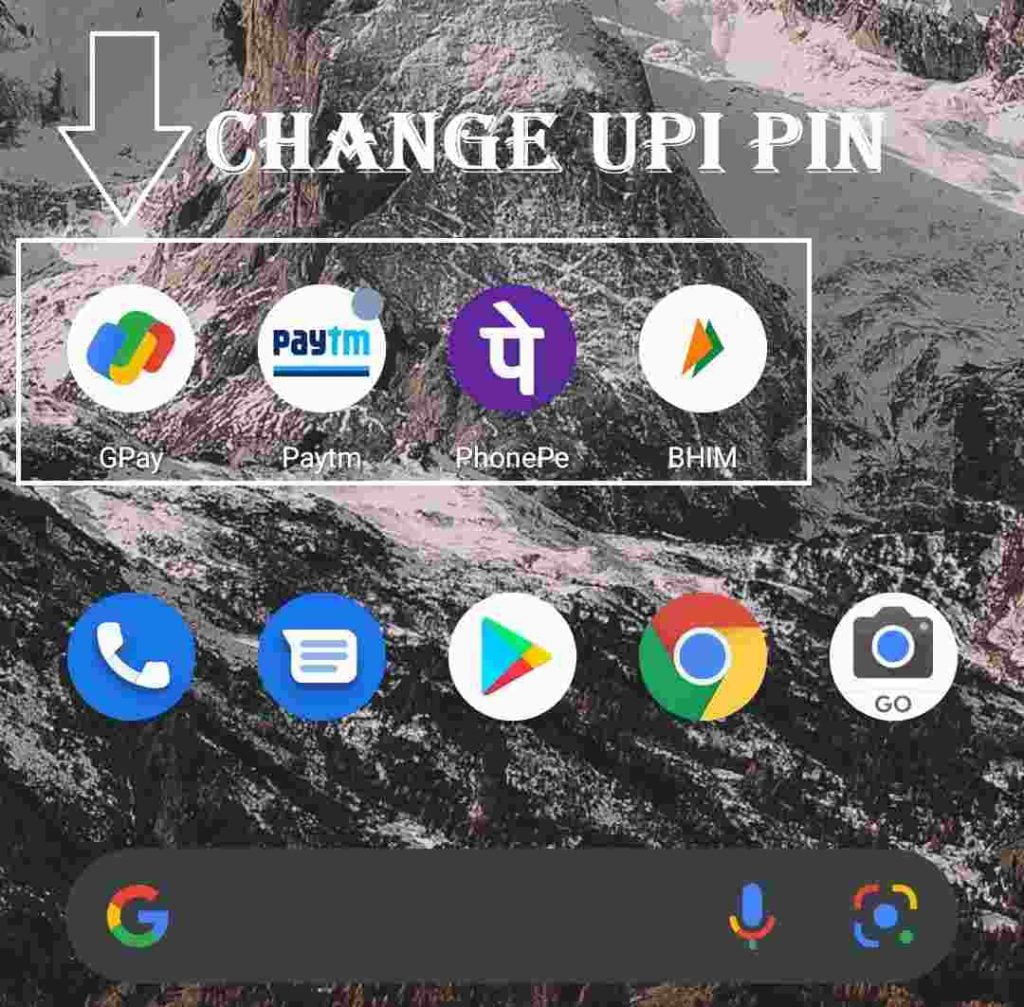
UPI is a platform that merges banks and transfers funds with just one single click. Most Indian wallet application like Paytm, GooglePay, and PhonePe is based on UPI. We can Easily Transfer funds between two accounts and can pay our bills.
The UPI Pin is a four Digit Number that is asked during the transaction for a secure and successful transaction. Whenever you add a payment, it will ask you to continue the purchase. Without the pin, payment cannot be made. In the initial, when you add a bank account, it will ask for choosing the pin.
In case we forgot the UPI Pin, then there is a way to get back the pin, all wallets allow us to recover the forgotten UPI Pin in just a few steps. Just need to follow some steps, and you can quickly recover your pin or you can change it.
List of Most Used UPI Based Apps
Change or Reset UPI Pin
Now I Will Tell you How To Change UPI Pin In All Application Listed Above So Follow The Necessary Steps And you will be able to change or reset UPI pin
How To Change UPI Pin in Paytm
- Click On Left 3 Lines
- Find “My Payment Settings” Click On It
- Click On Setting
- Select Your Bank Account
- You, Will, See “Change UPI Pin” Tap On it
- Fill Card Details
- Fill OTP And Submit
- Set UPI Pin
- Submit
By following these steps you will be able to change UPI Pin in Paytm
How To Reset UPI Pin in Paytm
- Click On Left 3 Line
- Find “My Payment Settings” Click On It
- Click On Setting
- Select Your Bank Account
- You, Will, See “Forgot UPI Pin” Tap On it
- Click On “Setup UPI Pin Using Debit Card”
- Now Enter The First 4-Digit Of Aadhar Number
- Now Set Your New Passcode and submit
- Now Enter Your Set Passcode
- Change UPI PIN
Now With These Steps Resetting UPI Pin Will Be Easily Done, and Now You Can Continue the Next Step of the Transaction.
How To Change UPI Pin in Google Pay
- Open Google Pay APP.
- In the top left, click on your photo.
- Tap Your Bank account.
- Click on the bank account you want to edit.
- Tap “Forgot UPI PIN”.
- Enter the last 6 digits of your debit card number and the expiry date.
- Create a new UPI PIN.
- Enter the OTP you get by SMS.
These are the steps from google support to change UPI pin in google pay. You just need to follow these steps, and you will be able to change UPI pin google pay.
How to Reset UPI Pin In Google Pay
- Open Google Pay.
- In the top left, tap your photo.
- Tap Bank account.
- Tap the bank account you want to edit.
- Tap More Change UPI PIN.
- Create a new UPI PIN.
- Enter the same UPI PIN again.
VOLA!!! You Have Successfully Change or Reset UPI In Google Pay
How To Change or Reset UPI in PhonePe
- Tap on the icon at the top right corner of the screen.
- Go to the “Bank Accounts” section. It Will List your All bank accounts linked with PhonePe will be shown in this section
- Select the bank account for which you want to set a UPI Pin. You will find a “SET” option in case you have never set a UPI Pin for the bank account. Otherwise, you will see a “RESET” option to set a new UPI Pin for the bank account
- Enter the ” Last six digits ” and “Expiry date” of your Debit/ATM card. In case your card does not have an expiry date, then try entering “00/49”
- You will Get an OTP from your bank. In the next screen, enter the OTP received from your bank and the new UPI Pin you want to set for the account and click submit.
- You have successfully set a UPI Pin for your bank account. You can now send money and make payments directly from your bank account in the PhonePe app by authenticating using your UPI Pin
Conclusion
With These Steps, You Will Definitely Change or reset UPI pin no matter which app you are using every app has a similar process. I give you the top apps guideline to change pins.
If You Have Any Problem Regarding Changing Pin Do not Hesitate to Comment Below And IF you Did It Then Comment DONE!
