“The Xiaomi Mi A1 is one of the greatest affordable Android smartphones of 2017.” The stock experience of the clean android os and the fantastic camera packaged into a premium body is the Mi A1’s key attractions. but there is a lack of software customization mi a1; on the other hand, other Xiaomi devices packed with Miui that has lots of customization features, in this article, I will guide you on how to take screenshots in mi a1
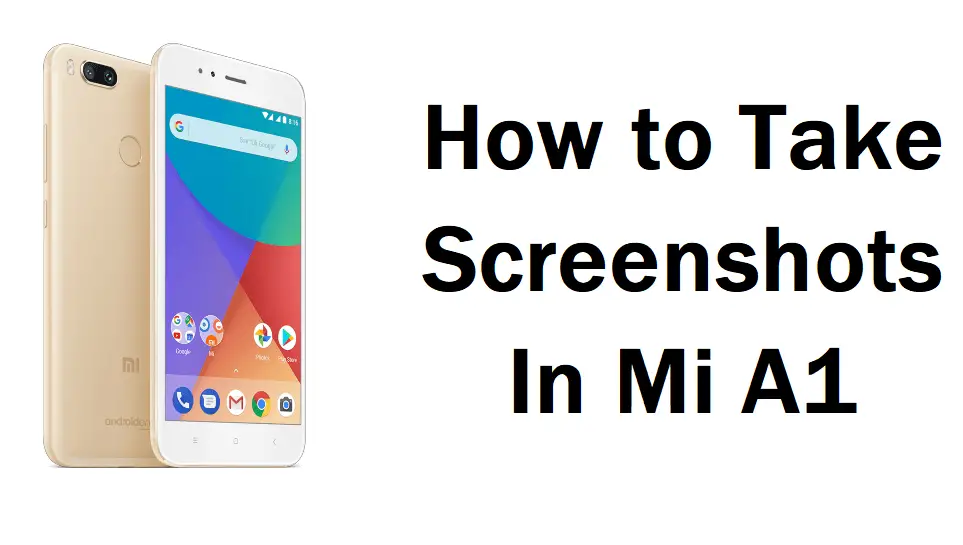
As a result, many users are looking for a way to take screenshots of the Xiaomi Mi A1. The Mi a1 can take screenshots just like any other smartphone.
Some applications can perform this function, but you won’t need to install anything because it is s already built into the Android operating system.
When you have taken a screenshot, you can send that screenshot to WhatsApp conversation, Tinder, Instagram conversation, and so on. If you wish to take a screenshot with your Mi A1 (Mi 5X), follow these simple instructions:
Ways to Take Screenshot
- By Holding Hardware Buttons
- By Google Assistance
If you want to take a screenshot, make sure the device is on with stock android Rom. if you are using custom ROM, it might not work.
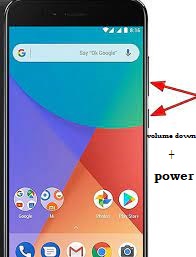
- Go to the screen you wish to capture a screenshot of on your Xiaomi Mi A1.
- Hold down the Volume Down and power buttons on your Mi A1 for seconds.
- You’ll hear a sound and see a floating screenshot on the bottom left after the screenshot has been taken successfully.
- The floating screenshot thumbnail image or the screenshot notification on your smartphone will allow you to check and edit the screenshot.
- You can see the captured screenshot in your gallery application
After editing, people can share this screenshot on social media platforms, including WhatsApp, Facebook, and email. If you use another Xiaomi device and the smartphone has a physical home button, take a screenshot by pressing the power key and holding the volume down and the home button simultaneously to take a screenshot.
Many people want to take screenshots on their devices without pressing a button since they find it difficult.
How to take Screenshot in Mi A1 by Google Assistance
People can also take screenshots without touching hardware buttons; this method will work well if the smartphone button is not accessible.
- Go to the screen you wish to capture a screenshot of on your Xiaomi Mi A1.
- Say hello to Google by pressing the middle button for a few seconds and saying, “Hello Google.”
- To take a screenshot of the page you’re interested in, say “take a screenshot” to Google Assistant
it will help you take screenshots on most devices; even if you do not have mi a1, you can still take screenshots with this method.
The power button is the only way to take a screenshot in some cases. That could be because of the inability to use google assistance or any other reason. but To take a screenshot in Xiaomi Mi A1 without pressing the power button, you can use an application from the Play Store.” called Assistive Touch
Assistive Touch can take screenshots with many methods. It also has features to edit the taken screenshot using these tools: brushes, mosaics, cropping, etc.). people can also Customize screenshots with different quality and many formats.
There are various other ways to take screenshots, such as using a three-finger gesture.
Conclusion
As a result, we’re hoping that this article can help several people who have trouble taking a screenshot on their Mi A1 or another smartphone. It makes it easier for them to get their hands on the most up-to-date technologies. Older users may find it challenging to use, but they will be able to by following simple steps.
We hope you’ve learned How to take Screenshot in Mi A1 if you’ve been reading this far.
