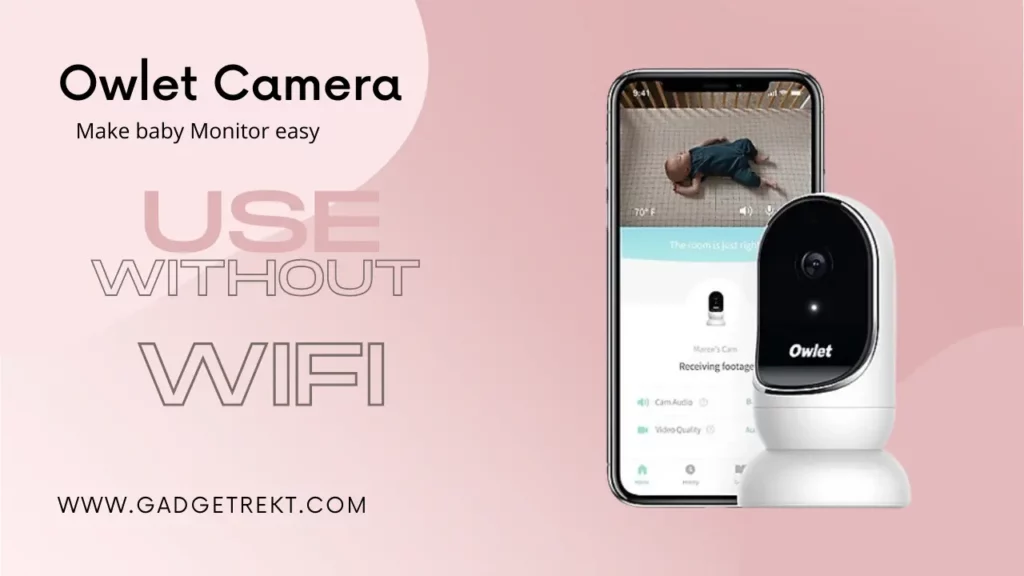The usage of smart devices has been increasing day by day. People are using smart gadgets in their homes. As a parent, an eye is needed for your child, and one of the best options for parents is the Owlet Camera baby monitor. It has many features, like live telecast anywhere with an internet connection. But there is a question: Will the owlet work without wifi?
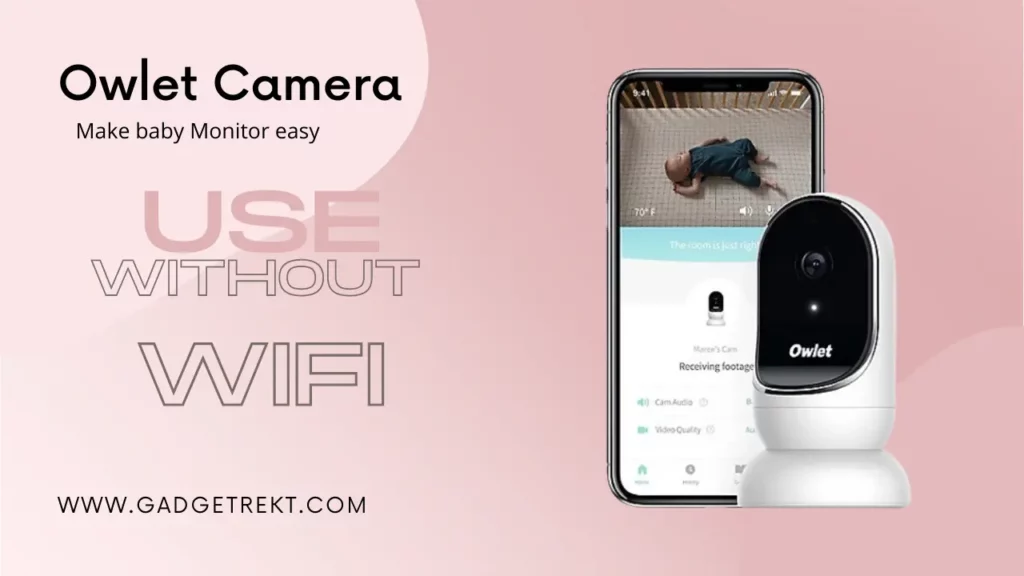
If the owlet is connected to the power socket and turned on, it will work properly, although it will not be broadcast on the web. Because of the lack of internet connection, it will record everything. If there is no internet connection, owlet will automatically disable the live telecast to the internet.
With many features, the owlet is one of the premium gadgets for the home. Baby monitors become easy with the gadget; configure it and see your baby from anywhere. But sometimes, it disconnects from internet connectivity; you can troubleshoot from the below method. But it will work well without the internet.
What is Owlet?
An owlet is a baby monitoring device that helps monitor a baby’s sleep. It records every moment of the baby and can give a seamless experience to you and your family. The baby monitor device is easy to install and configure with no time. It would help if you had an encrypted wifi connection for live telecast and a phone to configure it.
One of the device’s best features is night vision, which can record the moments of a sleeping child even at night. Night vision shows moments of the child with clarity, so you can know how your baby is sleeping in the night. The camera captures the whole crib area because of its 130-degree wide-angle perspective. An extra room temperature sensor has been added for convenience and security.
If a motion is detected, the Owlet App will notify you. Even if you aren’t present, this method works. It also has a 2-way chat function that is simple to set up and allows you to comfort your baby even when you aren’t around. Check that you have the necessary connection requirements before using the cam.
How Do You Setup Your Owlet Cam?
The Owlet Cam’s setup is simple and easy to understand. Sticking owlet cam to the wall is all you need to do all you need is the proper equipment and have planned your installation spot. Here are five simple steps to help you install and set up your baby monitor.
Over a secure, encrypted WiFi connection, the Owlet Cam streams HD 1080p video with night vision and two-way audio so you can hear and see your kid from anywhere. In addition to sound and motion alerts, you may also listen to music while you’re using your phone.
1. Turn on your Owlet Cam
the setup of the owlet cam is easy; once you have installed your owlet cam into a preferred location, connect it with a micro-USB cable end of the Smart Cable to your Owlet Cam. Plug the power cable into the socket and turn on your owlet camera.
2. Establish a connection with the Phone
To take advantage of most of the app’s features, WiFi is required. You can download the Owlet app from Google Play or the App Store. Open the Owlet App and select the Owlet device to be set up.
When the screen asks you to select a device, select “Owlet Cam.” Make sure your Owlet Cam is in pairing mode before proceeding. To verify that the Cam is ready for pairing,
first, wait for it to show “ready to pair” and wait for its front-facing light to flicker red and blue. To ensure we can locate your WiFi network, activate location services when requested.
3. SCAN THE QR CODE TO FINISH PAIRING
It would be best if you now attempted to link your WiFi-enabled phone to the Owlet camera. If your app is successfully installed on your phone, it will generate a QR code. Keep your phone steady when the QR code appears. Wait for the camera to take a picture of your phone.
You’ll hear a chiming sound when the Owlet Cam is successfully linked. When done successfully, the software will display “Pairing Successful” as soon as the connection is made; it will ask you to check for updates after your Cam has adequately been linked. It will ensure that your Owlet Cam is running the most recent version or not. If you’re having trouble pairing your Owlet Cam, don’t hesitate to contact us. To get help with this step, call Owlet Care’s customer hotline at (844) 334-5330.
4. Make Sure To Setup the Child Profile
if you want to connect multiple owlet cameras to your phone, then make sure you have to create a child account on your phone. It is pretty helpful for allocating device settings. It also helps you distinguish your Owlet gadgets. One Owlet user may skip this step.
Once your Cam has been connected, it will prompt you to link it to a child profile. Create a new profile and attach your Cam to the newly formed shape. Additionally, the app will ask you to name your freshly linked device. It will assist in recognizing several phones connected to the same account.
5. Start Streaming
And last but certainly not least, your Owlet Cam ought to be all set up and all good to go at this point! Directly from your Cam to your smartphone, you may enjoy streaming video and audio in HD 1080p resolution.
Follow these above steps to set up your owlet cam socks with wifi; alternatively, it also uses Bluetooth for connection, so now we will see How To Use Owlet Dream Sock Without Wi-Fi?
How To Use Owlet Dream Sock Without Wi-Fi?
The baby monitor device can also work without wifi without any issue. Wi-Fi is only required for broadcasting live video to the internet, but if you are at home and your internet connection is not working, you can also use it with Bluetooth.
If you are using the Bluetooth method, you will lose some of the features of owlet wifi.
It works by being immediately attached to your baby’s leg, and it delivers straight live updates to the phones belonging to the parents. This smart gadget is also capable of communicating over Bluetooth.
Because of this, you won’t need to use an alternative baby monitor even if your home’s internet connection goes down, and it’s also a fantastic option for those who don’t have internet access at their residence.
- The Owlet Base Station has a few buttons on the bottom.
- Turn it over and press the little button three times until an alarm sounds.
- Now press the large button twice on the Owlet Dream Sock. (The Owlet Base Station will beep again, ensuring that it has associated with the sock.)
- Owlet also offers two distinct sock models. Their main product,
- the Dream Sock is more elaborate than the Smart Sock 3.
- The Smart Sock 3 monitors your heart rate and oxygen levels with sound and light warnings. It’s a less expensive choice for folks who solely use Bluetooth.
Extra features With Wi-Fi
In Bluetooth-only mode, the baby monitor will still function properly, but certain functionality will be missing. Readings on your baby’s sleep and well-being may be transported to a different room simply moving the base. When everything is in order, it will keep pulsing green.
You don’t even have to glance at your cell phone to have peace of mind! However, you’ll need to connect to Wi-Fi to access the app’s live readings. As a result, data from the Owlet Base Station may be accessed on your smartphone, anywhere.
You may utilize your phone’s hotspot as a temporary workaround if you don’t have access to Wi-Fi at home. Because the Owlet only uses a small amount of data when coupled with the Owlet Cam, you can use all of its features by connecting it to your phone’s hotspot.
TroubleShooting The Owlet Camera
The inability to maintain an internet connection is one of the most common problems with Owlet.
This problem can happen due to router distance; if the router is far aware from the owlet cam, then this occurs. You’ll need to move your router closer to the baby’s room to fix this.
Change the 2.4GHz channel on your router’s settings page. Many routers can broadcast both wavelengths simultaneously, so you won’t have to select one or the other. Although 5GHz allows for speedier downloads, its signal does not extend as far as 2.4GHz, making it less stable.
Owlet Cam Fixes If It Is Not Connecting To WiFi
Wi-Fi problems are usually to blame for disconnections or failures to broadcast live. Remove any blockages from the WiFi signal to see whether you have a fair or weak connection (red or orange wifi signal symbols in your router). Force shut your Owlet app and reopen it if your WiFi works well, but the camera is detached.
The quickest and most effective technique to resolve disconnections. However, if shutting and restarting the app does not work, you will have to quit the app and disconnect the cam forcibly. Do not open both apps for two minutes at a time.
Reconnect the camera’s power source and wait for it to reopen completely. The Owlet app should be open and ready to go.