There are more than a billion people worldwide who can make video calls using an Android, iPhone, or Windows Phone. A video call is just what you’d expect. Using WhatsApp, you may “call” a contact, and both of you can see each other on your smartphone displays. In the same way, Skype and FaceTime have been doing since the dawn of time. But sometimes, calling with a low-end smartphone does not have that much of an impact. Low-end devices have a cheap camera setup that shows a blurry and black face. So here in this article, we will discuss how to add filter to Whatsapp video calls.
To activate face beauty mode during a video call, tap the new face icon in the bottom right corner of the screen. You’ll see a preview of how your Face will look with the enhancements applied when you do this. If you’re happy with the results, tap the “Confirm” button to turn on face beauty mode for the duration of the call.
Face beauty mode in WhatsApp video calls is a new feature that allows you to improve your appearance during a video call. This mode uses artificial intelligence to automatically enhance your facial features, making you look more attractive to the person you’re talking to.
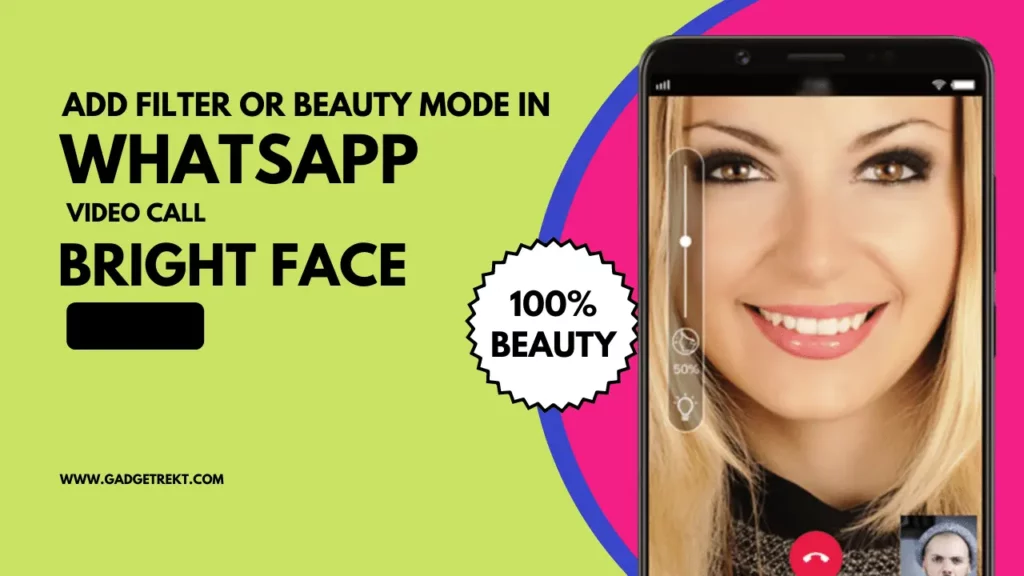
What is Whatsapp Video Call Feature?
WhatsApp Video Calling lets you video call your friends and family using WhatsApp for free, even if they’re in another country. With WhatsApp Video Calling, you can have face-to-face conversations with your friends and family worldwide.
To start a WhatsApp video call, open a chat with the contact you want to call, then tap the Video Call icon in the top right corner of the screen. If you can’t see the Video Call icon, your contact may not have WhatsApp Video Calling yet.
When you receive a WhatsApp video call, you’ll see a preview of the caller before you answer. If you don’t want to answer the call, tap the Decline icon.
If you answer the call, you’ll see the video call screen. To end the call, tap the End Call icon.
You can also make a video call with a group of up to four people. To do this, start a group chat, then.
Supported Device
Although all the android devices do not support this feature, some devices have the feature. You will not find such features in the stock android phone like google pixel devices.
Vivo smartphone device OS has supported the feature of adding a filter in WhatsApp video calls. It is an advanced feature that supports some Vivo Devices. Alternatively, MIUI has also supported this feature in Xiaomi Devices; you can easily enable the feature from the settings and can add a filter in your WhatsApp video call
we have seen the features only in vivo and Xiaomi Devices, but it may support other devices also; you can check while following the step whether your device supports it or not
How to Add a Filter in Whatsapp Video Call?
As I mentioned earlier, we have that it supports Vivo and Xiaomi devices, so we will add both methods to activate the filter in WhatsApp video calls. Follow these steps to make your Face more attractive while doing video calls.
Method #1 for Vivo Devices
To Add a Filter in Whatsapp Video Call on Vivo Devices, You have to Follow some Steps, and you can do Whatsapp video calling with a new feature, beauty mode.
Step 1: Install Whatsapp In Vivo Phone > Open Play Store and search for ” WhatsApp” and Install It.
Step 2: Choose Which Person to Call > Open Whatsapp Go to Chat Find the Person Whom You want To Call
Step 3: Open Setting > minimize Whatsapp and Go to settings
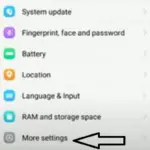
Step 4: Find More settings and open it > Scroll Down in settings > find “more settings” click on it
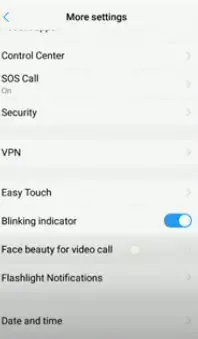
Step 5: Activate Face Beauty Mode > Click on Face beauty for video call and enable WhatsApp in it
Now go to WhatsApp and video call a person; after connecting the call, you will see a face icon; simply click on it, and you will see face beauty mode is working in your WhatsApp video call
Method #2 for MIUI Devices
Step 1: Install Whatsapp In Vivo Phone > Open Play Store and search for ” WhatsApp” and Install It.
Step 2: Choose Which Person to Call > Open Whatsapp Go to Chat Find the Person Whom You want To Call
Step 3: Open Setting > minimize Whatsapp and Go to settings
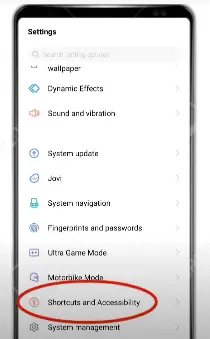
Step 4: Find Shortcuts and Accessibility> scroll down, and you will find shortcuts and accessibility click on it
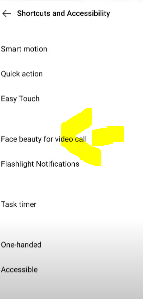
Step 5: Open Face beauty for video call> you will find face beauty for video call here; tap on it
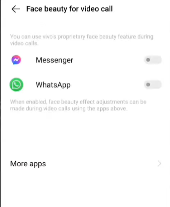
Step 6: Activate Face beauty for video call on whatsapp> you will see the WhatsApp application and enable it
Now-Again, go to WhatsApp and video call a person; after connecting the call, you will see a face icon; click on it, and you will see face beauty mode is working the same as you did earlier on Vivo phones.
If you’re unhappy with the results, you can always turn off this feature by tapping the “Face Beauty” icon again. So, if you want to impress your friends and family with your good looks, make sure to enable this feature the next time you video call them on WhatsApp.
Can I use effects on WhatsApp video calls?
No, Whatsapp does not have the feature to enable any effects while doing video calls, although you can allow beauty mode on android devices.
Can you put a filter on a video call?
if we talk about filter directly, then it is not possible, but we can enable beauty mode for WhatsApp video calls by simply following the steps I mentioned above
How can I beautify the WhatsApp video call on Android?
Install Whatsapp In Vivo Phone>Choose Which Person to Call >Open Setting >Find Shortcuts and Accessibility>Activate Face Beauty Mode. Now go to WhatsApp and video call a person; after connecting the call, you will see a face icon; click on it, and you will see face beauty mode is working in your WhatsApp video call
Conclusion
So, there you have it—a quick and easy way to add a filter to your WhatsApp video call. Whether you’re looking to add a fun filter or make sure your video quality is good, this technique is perfect. And, if you’re ever uncertain about how to use WhatsApp video calls, this is a great guide to follow.
